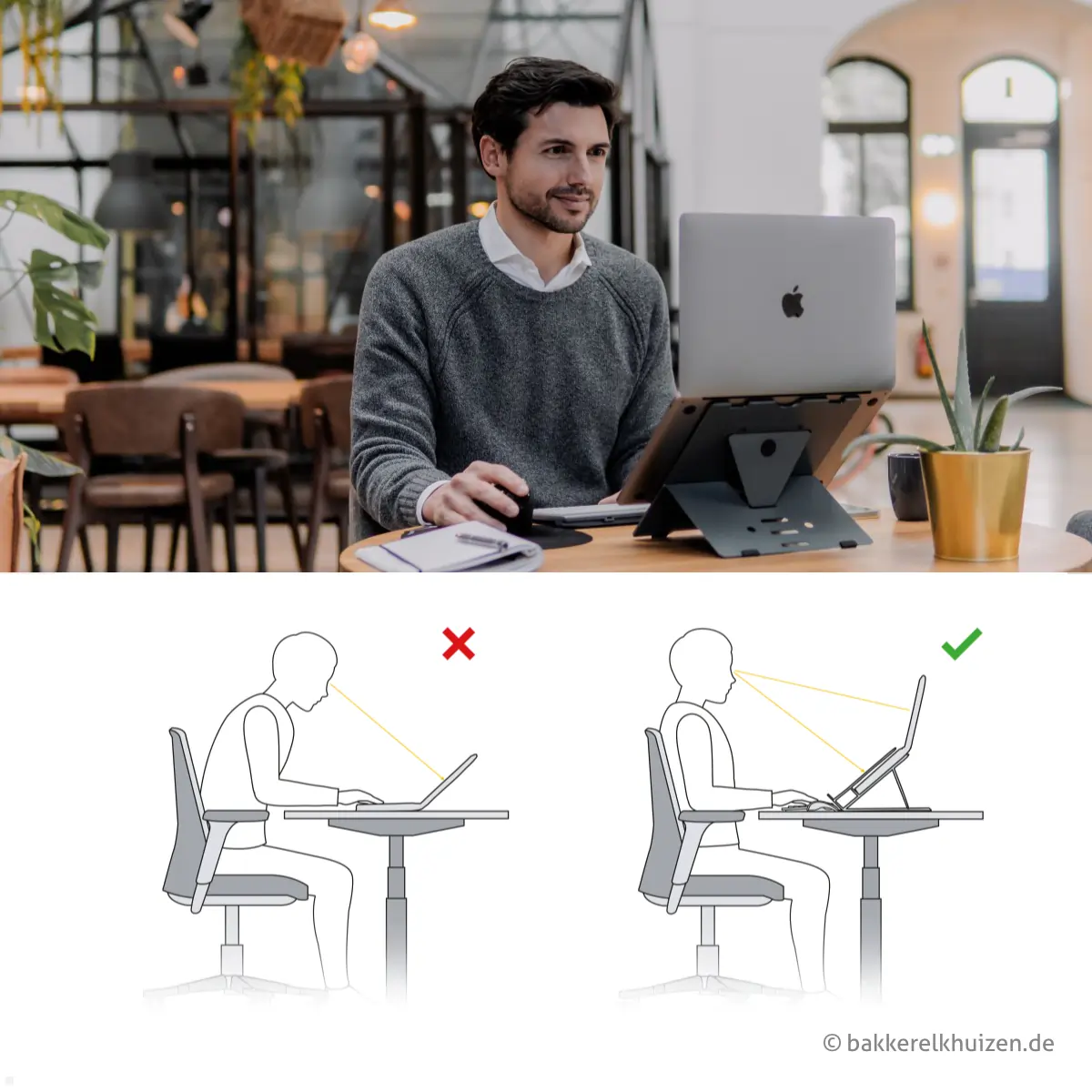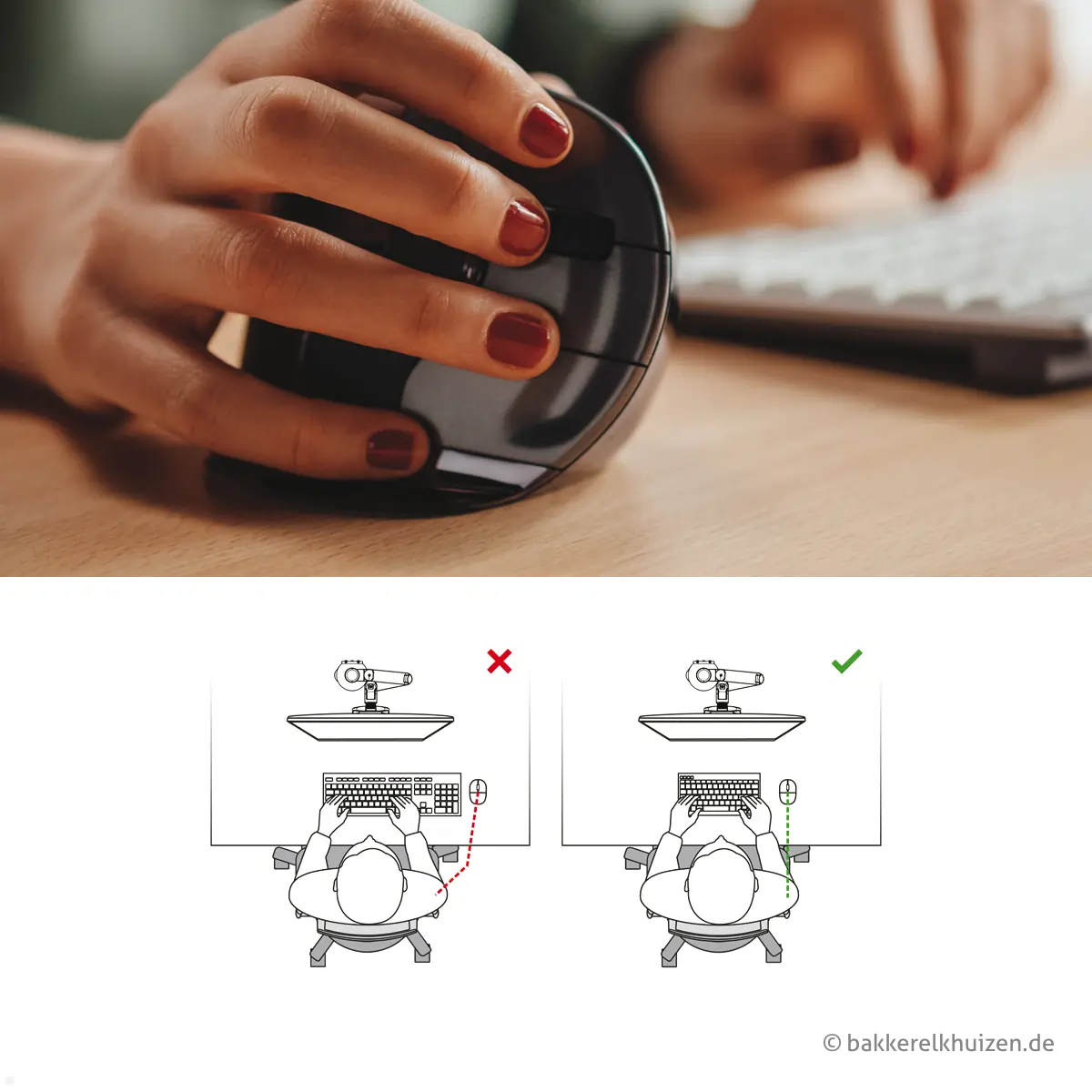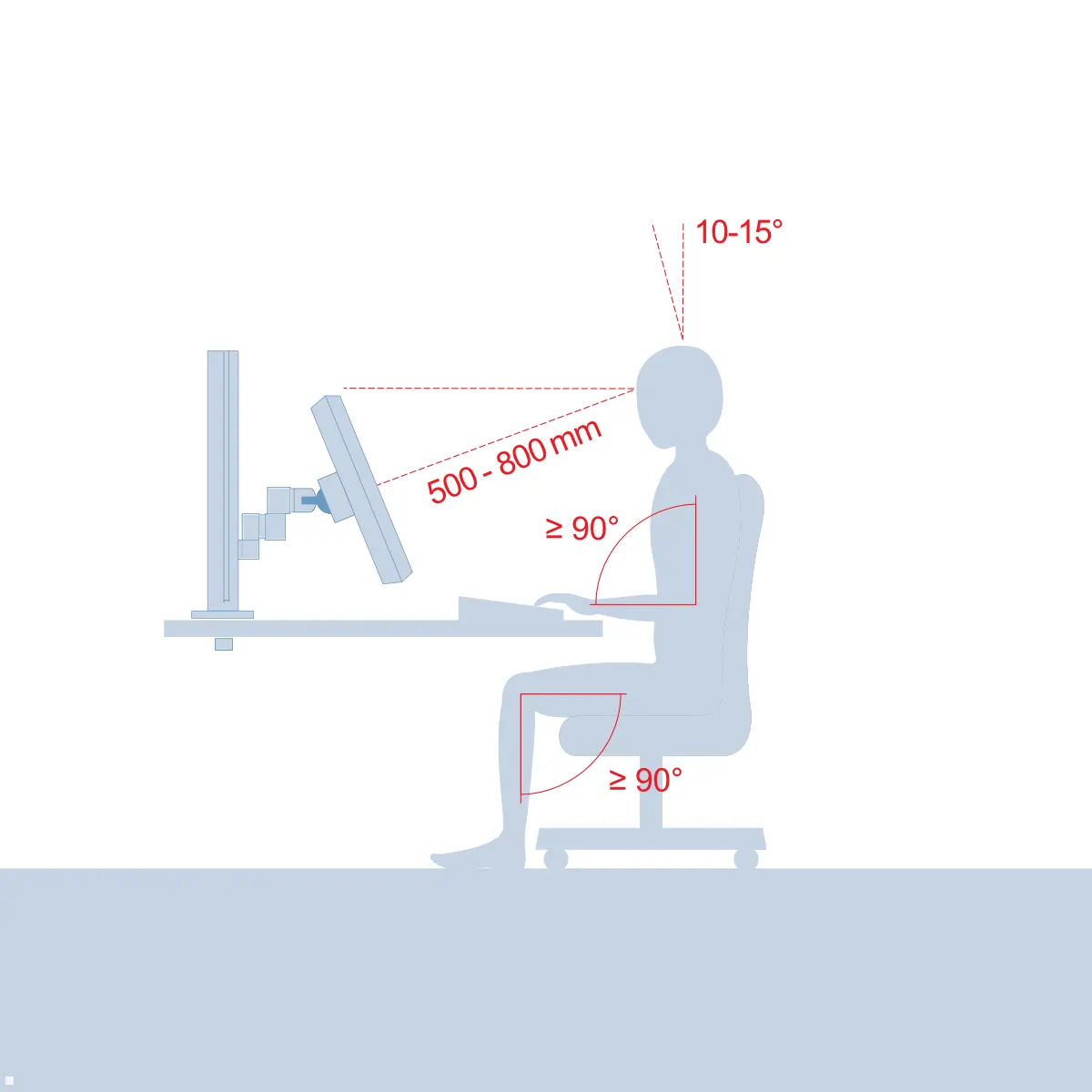Set up workplace ergonomically correct

Ergonomics at work is particularly important, especially in office environments. Office workers are increasingly complaining about complaints such as shoulder, neck and back pain, dry eyes and headaches. An ergonomically designed workplace, whether in the office or at home, can help prevent these ailments and prevent work-related illnesses. Good equipment for the computer workstation includes products that can be adjusted flexibly and easily. This allows them to be quickly adapted to changing work postures. A healthy posture is the most important prerequisite for effective and concentrated work.
It's important to take regular breaks and exercise to increase circulation and avoid muscle tension. Ergonomics in the workplace also means that you should change your working position and posture frequently to avoid one-sided stress on your body. By paying attention to ergonomics in the workplace, you can improve your health and well-being in the long term. Invest in ergonomic products and create a work environment that is tailored to your individual needs.
1. Sitting Posture
An ergonomic sitting posture is of great importance to ensure health and comfort during long periods of sitting. This means that you should change your posture regularly and, for example, stand up in between. Start by sitting all the way back in the chair so that you can clearly feel the backrest. The heels are under the knees, with the angle in the knee joint being approx. 90°. This position helps ensure proper alignment of your spine. If you are at the very back of the chair, make sure there is an adjustable seat and that it is adjusted so that there is about four fingers of space between the back of your knees and the front edge of the seat. Adjust the armrests so that the arms are supported at a right angle. This helps reduce the strain on your shoulders and neck muscles. Avoid hunching your shoulders to maintain a relaxed and natural position. The backrest should be adjusted to follow the movement of the upper body. This setting allows adequate blood flow to your legs.
Remember that simply adopting an ergonomic sitting position is not enough. It's important to regularly vary your sitting position, stand up, stretch, and take short walks to improve circulation and prevent muscle tension. A combination of an ergonomic sitting position and regular movement is the key to a healthy and pleasant working environment.
2. Table height
The optimal desk height should be individually tailored to your body dimensions. The lengths of your lower legs, torso and upper arms play an important role.
Start by sitting at your desk in an upright sitting position. Either place your forearms horizontally on the table or let them fall slightly towards your wrists. The angle between your upper and lower arm should ideally be 90° or slightly more. Adjust the height of the desk accordingly. If your desk is not height adjustable, make sure you adjust the chair accordingly and use a footstool if necessary to achieve the optimal height.
If your office chair has armrests, make sure they are adjusted correctly. The optimum desk height is automatically determined by the height of the armrests. The surfaces of the armrests and the desk should form a flat surface to ensure a natural and comfortable position for your arms.
It is important to note that customizing your desk height plays an essential role in your ergonomic posture and comfort. By taking your body measurements into account and adjusting the desk height to the correct position, you can reduce strain and tension in your back, neck and shoulders. An ergonomically adapted working environment supports your health and productivity at work.
3. Keyboard and mouse
Proper selection and use of an ergonomic keyboard and mouse is important to minimize stress on your wrists, hands and fingers. After the table and the chair have been set up ergonomically, the keyboard and the mouse should now also be considered.
The ergonomic keyboard should be positioned so that it is centered in front of the monitor and not offset to the side. This ensures that your hands and arms stay in a natural and relaxed position. It should lie flat on the table, for example by folding the feet under the keyboard. This relieves the wrists to a large extent. It can also be advantageous to use a palm rest.
When choosing an ergonomic mouse, it is important that it fits the shape and size of your hand well. A well-fitted mouse allows for comfortable and relaxed use without unnaturally twisting your hand or exerting excessive effort. Ergonomic mice are specially designed to keep your hand in a natural position while being gentle on joints and tendons. By using an ergonomic mouse, you can reduce the risk of mouse arm and other mouse-related discomfort.
4. Lighting
When it comes to workplace design, the right lighting is an important ergonomic component. The right lighting supports activities, contributes to well-being and reduces the risk of accidents. Lack of light has a soporific effect, leads to burning eyes, headaches and discomfort.
Setting up the optimal ergonomic lighting in the workplace is a mix of direct and indirect lighting, desk lamps, the general furnishings of the workplace and daylight.
Pay attention to the following points:
- Set up a workstation parallel to the window.
- Arrange light sources to the side of the workplace.
- Desk lamps should have at least 500 lux.
- Sun protection measures (blinds, pleated blinds).
- Mixture of daylight, artificial light, indirect and direct radiation.
- Use low-reflection surfaces (furniture, walls, desk, screens, etc.).
- Avoidance of glare on the monitor (e.g. position to the window, ceiling light).
5. Monitor
An ergonomically optimally aligned monitor is of great importance for office work. The correct positioning of the monitor can help to avoid tension in the neck area and improve the overall ergonomic conditions in the workplace. Here are some important factors to consider:
Line of sight: The monitor should be placed in line of sight in front of you. This means you don't have to turn your head to see the screen.
Distance to the monitor: Make sure the distance between you and the monitor is appropriate. Too far away can cause you to see the screen blurry or have trouble seeing details. Too close a distance can cause eye strain. As a rough rule of thumb, the distance should be about an arm's length.
Resolution: The resolution of the monitor also plays an important role. A higher resolution means a larger number of pixels and thus a sharper display of text and images. Higher resolution also allows more information to be displayed on the screen, which can increase productivity.
Overall, it is important to adjust the monitor to meet your individual ergonomic needs. Good screen positioning, proper spacing, monitor mobility, and resolution and contrast levels all contribute to creating a comfortable and productive work environment.
6. Monitor mount
Correct selection of the monitor mount is an important ergonomic aspect.
In most cases, the stand supplied with a monitor is not sufficient to ensure optimal ergonomic alignment. A monitor mount can help here, as it allows you to adjust the viewing angle of the monitor individually.
There are a few key points to consider when choosing a monitor mount. First of all, the key data of the monitor must be known to ensure that the mount is suitable.
The following data is important for the perfect screen mount:
- Which VESA does the monitor have?
- What is the weight of the monitor?
The following requirements for the monitor mount must then be defined:
- Where should the holder be attached?
- How should the holder be attached?
- With or without swivel arm?
- Tiltable and/or rotatable?
- Want a multi-monitor mount?
With the information and requirements collected, you can find the right bracket in our shop for example. When making your choice, make sure that the VESA standard and the carrying capacity of the monitor and mount match.
With a monitor mount, you can then align your monitor perfectly and ergonomically (see 5. Monitor).
7. PC holder
An ergonomic design of the desk also includes an effortless use of the computer. With a PC holder, the computer is easier to reach, the connections (USB, power button) can be found more quickly and the workplace is easier to clean.
In the case of a permanent workplace, table, under-table and wall brackets are usually used.
PCMOUNTS are usually attached under the table on height-adjustable desks. When the desk moves up, the computer moves up and down with it with ease. The constant distance means that there are no problems with the cables.
By mounting the computer under the tabletop, the computer is protected from dust and damage, and the PC is also closer to the monitor, which means fewer cables are required.
With a side PC mount, it is possible to attach the computer to the side of the desk and thus save valuable space on the work surface.
When installing a PC mount, there are a few considerations to keep in mind:
- Stability: Make sure the mount is strong enough to support the weight of the computer and is securely fastened to the side of the desk.
- Space requirements: Consider the space required for the computer and mount.
- Ergonomics: Consider the ergonomic aspects when placing the computer at the desk. Make sure that the screen is positioned at eye level to enable correct posture and comfortable working.
- Mounting options: Check whether the desk has suitable mounting options for the PC holder.
- Manufacturer's instructions: Follow the manufacturer's instructions for installing the PC mount carefully to ensure that it is properly attached.
- Weight and dimensions: PC holders are universally adjusted to the computers. Nevertheless, it must be ensured that the weight and size of the PC match those of the mount.
These considerations should help you ensure the optimal location and secure attachment of the PC mount to the side of your desk.
Possible areas for mounting a PC holder:
- Under the table
- Next to the table.
- Mobile on a scooter.
- On the wall.
- On a stand.
8. Standing/sitting table
In addition to individually adapted workplace equipment, it is advisable to practice dynamic sitting with frequent standing up in order to counteract health risks. The stand-sit dynamic describes the alternation between standing and sitting during work. You interrupt the sedentary work and complete work sections while standing.
There are different concepts for the stand-sit workplace design, which are tailored to the needs and preferences of the individual person:
- A popular concept is the seated work table with an integrated standing desk. The standingdesk is either already attached to the desk or can be added later.
- Another possibility is the combination of a seated work table with a free-standing, moveable standing desk.
- For even greater flexibility, there are separate solutions such as a sitting and standing work table.
- Another option is a height-adjustable work table that allows both standing and sitting work (as integrated office furniture).
As a rule of thumb for a healthy and dynamic office day, it is recommended to spend about 60 percent of the time standing, 30 percent sitting and 10 percent with activities such as walking or moving. This division promotes a varied and healthy way of working.
Tip: It's a good idea to check with your pension or health insurance company, as they may cover part of the cost of a sit-stand desk or other ergonomic office equipment. Use this opportunity to get information about possible subsidies.
9. Office chair
A well-designed ergonomic workplace in the office is crucial for comfort and health, and an essential part of this is the right office chair. Choosing an ergonomic office chair that encourages spontaneous movement and is easy and intuitive to use is important.
An ergonomic office chair should have the following points:
- Have lumbar support to support the natural curve of the spine and relieve pressure on the lower back.
- Adjustable armrests connected to the backrest are also important to allow correct arm positioning and reduce shoulder and neck strain.
- In addition, the office chair should be adjustable to your individual sitting posture to provide optimal comfort and support.
When sitting, it is important that the arms and shoulders are relaxed while the backrest supports the upper body. The height of the office chair should be adjusted so that the feet can stand flat on the floor. If this is not possible, a footrest should be used to ensure a healthy foot position.
A useful tip is that the German Pension Insurance (BfA) subsidizes health-promoting furniture, which includes office chairs in particular, under certain conditions. It is worth checking the relevant policies and terms to benefit from this grant program and support the purchase of a quality ergonomic office chair.
By taking the above features into account and tailoring them to your individual needs, you can create a comfortable and healthy work environment that contributes to productivity and long-term health.
10. Cable management
Despite the increasing use of wireless networks such as WLAN and Bluetooth, a large number of cables are still present in our work environments. Cables from multi-plugs, USB connections, power cords, phone lines, and network cables weave behind and beside desks. Not only can this clutter create clutter and chaos, but it can also pose security risks. In order to create a pleasant working environment and minimize safety concerns, it is advisable to rely on structured cable management.
Cable management benefits
- An orderly, clear workplace
- Avoiding tripping hazards
- Easier cleaning of the workplace
- Increase in the service life of the devices
Cable management systems:
- Cable bridge / on-floor duct
A cable bridge ensures safe cable routing on all floor coverings. On-floor channels are walkable and avoid tripping hazards. Different cable types can be neatly stowed separately. - Cable glands
A cable bushing blends in with the clear design and low installation height seamlessly into the table top. The opening allows cables to be neatly and quickly routed to the underside of the table. - Cabel Canal
Cable ducts are suitable, for example, for wall or ceiling mounting in order to run the cables almost invisibly to devices such as televisions, projectors or telephones. Racks for receivers or players can be attached to some cable ducts. - Cable snake
A cable snake, also known as a cable spiral or cable chain, is a flexible cable management system that enables optimal cable routing between the table, floor box, wall duct or other devices. - Cable tray
Cable trays can be used to stow sockets and cables under the desk and free up the foot space. The trays can be retrofitted under almost any table.
11. Document holder
A document holder (also known as a template holder or draft holder) is extremely useful in the workplace, especially if paper documents are used frequently. Often the sheets are in front of or next to the keyboard on the desk. The visual axis has to be changed to read the documents, which can lead to neck problems.
Ergonomic storage for paper documents creates an overview and order on the desk and ensures a healthier way of working. The document holder is ideally positioned between the keyboard and the screen. As a result, the documents are in the direct field of view, which enables a quick change of view between the keyboard, template and screen. This optimal positioning can prevent premature signs of fatigue and increase overall productivity.
When purchasing a document holder, there are various aspects to consider depending on individual requirements. These include, among others:
- The surface and stability of the holder to securely hold different paper formats such as DIN A4 or folders.
- The dimensions and design of the holder to ensure it fits well with the depth of the desk and the visual layout of the workspace.
- The holder's adjustment options, such as stepless height adjustment and the ability to adjust the tilt angle to ensure an ergonomic reading position.
By considering these aspects and choosing a suitable document holder, a more comfortable and efficient working environment can be created. Investing in a quality and ergonomic document holder can have a long-term positive impact on health and productivity.
12. Laptop holder
A laptop holder enables a more ergonomic workplace design, as the screen can be raised to eye level. This promotes a more natural posture for the neck and spine, reducing the risk of tension and pain.
Laptop holders / laptop stands help and ensure a correct working posture. Some laptop holders offer adjustable height and tilt angles to suit the individual needs and preferences of the user. This allows the laptop to be positioned at different angles to improve comfort and visibility, reducing strain on the neck.
There is a diverse selection of notebook/laptop holders in different designs:
- Height-adjustable notebook holder with table attachment
- Swivel laptopholders
- Foldable laptop stands
- Two-part mount for a monitor and a laptop
Tip: Many laptop holders are lightweight and collapsible, making them ideal for mobile use. They can be easily stowed in a bag and taken anywhere to ensure a comfortable working position.
In general, using a laptop holder improves comfort, ergonomics and efficiency when working with a laptop and helps reduce potential health problems.
13. Screen Increase
Why is it necessary to raise the monitor if the screen is already equipped with its own monitor stand? The supplied monitor stand usually positions the screen too low for an ergonomically healthy posture. A monitor riser raises the screen to an optimal position.
Need a raise?
The top of the screen should be at or just below eye level.
Ideally, the distance to the monitor is arm's length, at least 50 cm.
What to look out for when buying?
When purchasing a monitor riser, in addition to the weight of the monitor, you should pay particular attention to the material and the height adjustability. If a height-adjustable screen riser is desired, the riser must be equipped accordingly. Fixed monitor risers are also available.
Additional adjustment options can be achieved with monitor mounts, in which the screen is attached via VESA mounting. This allows the screen to be tilted or swiveled, for example.
14. Table partition / slatwall
A table partition, for example as a so-called aluminum slatwall, can serve as a practical organizational aid: the rails, which are attached one above the other, can be equipped individually with holders for monitors, laptops, keyboards or shelves and boxes. All elements are therefore always in the right place, which promotes a healthy posture and at the same time creates more space on the desk.
A partition made of felt is ideal for workplaces such as open-plan offices with an increased noise level. Here, the material of the wall ensures a high level of sound insulation and thus promotes concentration. In addition, table partitions - in the form of protective panes made of acrylic glass - act as hygiene protection, especially at reception desks or checkout areas.
The following aspects should be considered when purchasing a table partition / slatwall:
- What function should the table partition primarily fulfill (ergonomics, hygiene protection, privacy protection, soundproofing, acoustics)?
- Should mounts for monitors/tablets or trays for documents, pens, etc. be attached?
- Are the dimensions and type of attachment (desk clamp / stand) compatible with the desk?
15. Footrests
Ergonomic footrests are important for sitting comfortably at the desk and preventing back and shoulder problems and can be individually adjusted. They offer various advantages, especially when it comes to adopting a healthy working position. Choosing a footrest with the right attributes, such as ease of adjustment and slip resistance, is important to ensure the best possible comfort and utility.
When is a footrest needed?
A footrest is needed when you want your legs to be in a 90 degree position but your feet are off the floor. This can be the case if you use a height-adjustable desk or if you have a different height. In such situations, it is advisable to use a footrest to maintain a healthy working posture.
What are the differences?
There are differences in footrests, such as the possibility of quick and easy adjustment, a minimum width of 45 cm and a minimum depth of 35 cm, and a support surface with an adjustable angle of inclination from 5 to 15 degrees (according to DIN4556). Another important aspect is slip resistance, which should be considered to prevent feet from slipping.
16. Phone mounts
Ergonomic phone holders make everyday office life easier and create more desk space. They enable professional workplaces to be set up even in the smallest of spaces. Many manufacturers offer flexible phone mounts that swivel and extend. This allows the phone to be positioned flexibly and used comfortably. The phone holders can be easily attached to the desk with a table clamp so that the phone has a fixed place. In addition, the brackets also offer a place to put the telephone handset. During a call, the handset can be conveniently placed there if an interruption is required, e.g. B. to look for a document or to ask a colleague something.
In addition, the phone holders can also be used for other purposes to hold notebooks or laptops, provided that the dimensions and load capacity of the holder are sufficient. Some manufacturers also offer multi-user sets that already contain a pre-configured desk solution with a telephone holder and telephone-swivel-arm. It is also possible to use the phone mounts in combination with slatwalls or document trays.
Free up your desk space, give your phone a boost and get an ergonomic phone holder!